Adding representatives for a particular stakeholder, like an investor entity, is possible and may be a great idea to consider for a few reasons. Representatives are those stakeholders who will be able to see the equity ownership of the entity they are assigned to and representing.
Imagine you have an investor who invests as an individual shareholder and also through an investment fund. Adding this investor as a representative of an investment fund (entity) allows a merged view of ownership. Adding representatives ensures greater visibility over equity ownership for the parties involved.
Here is how to add a representative at the stakeholder level on Capboard
Click on the Stakeholders section on the left-hand side menu of your company’s page.
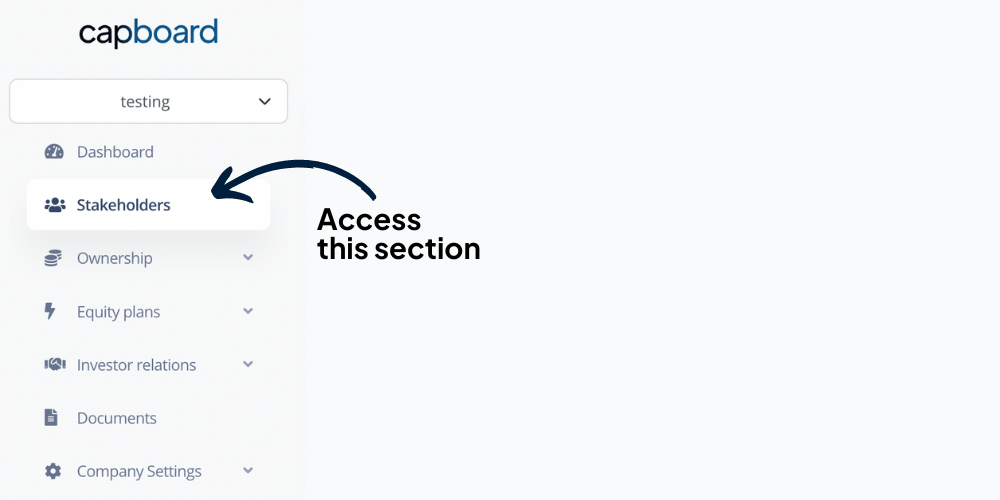
If you have not yet created the representative’s account, that’s where you are supposed to start.
Adding a representative as a new stakeholder
- Click on the “Add Stakeholder” button at the top right of the page and create a stakeholder who will be added as a representative.
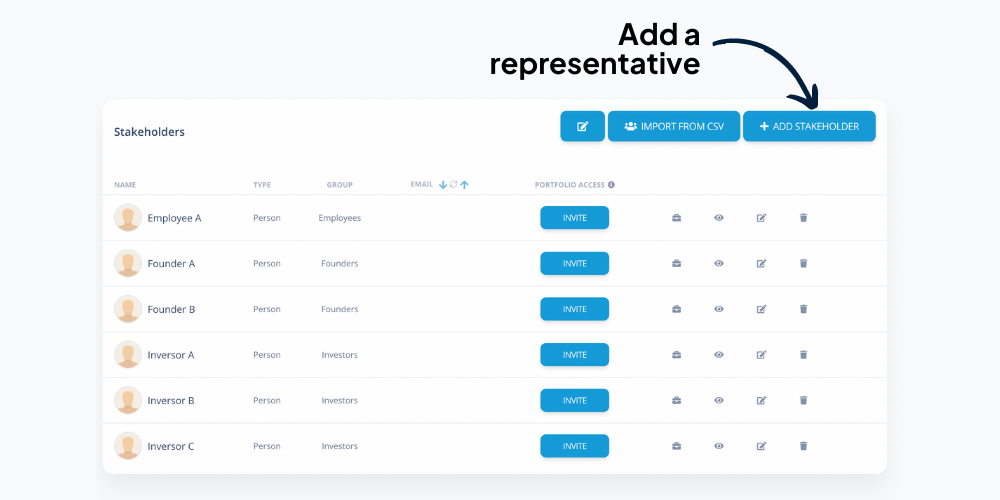
- Fill out the basic information, mentioning the name, email address, the group they belong to, and any other relevant details.
- Click on the “Save button” and make sure the new stakeholder appears on the list of existing stakeholders.
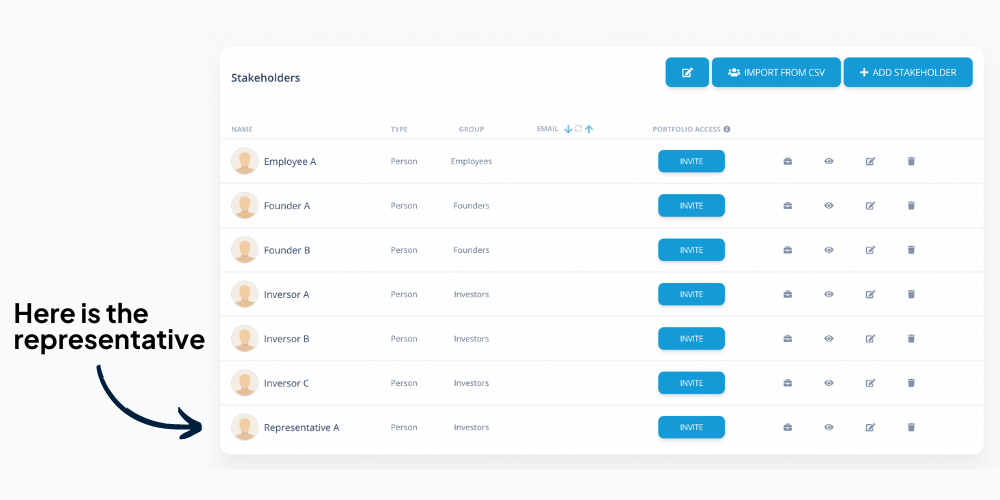
Assigning representation
Once the representative has been added, let’s assign them to the stakeholder (a particular entity) you want them to represent on Capboard.
- Click on the stakeholder to whom you want to assign representation. In case this entity was not added and does not appear on the list yet, click on the “Add Stakeholder” button.
- Create the entity stakeholder by filling out the required details. Before you click “Save”, here is where you actually add the representatives to this entity.
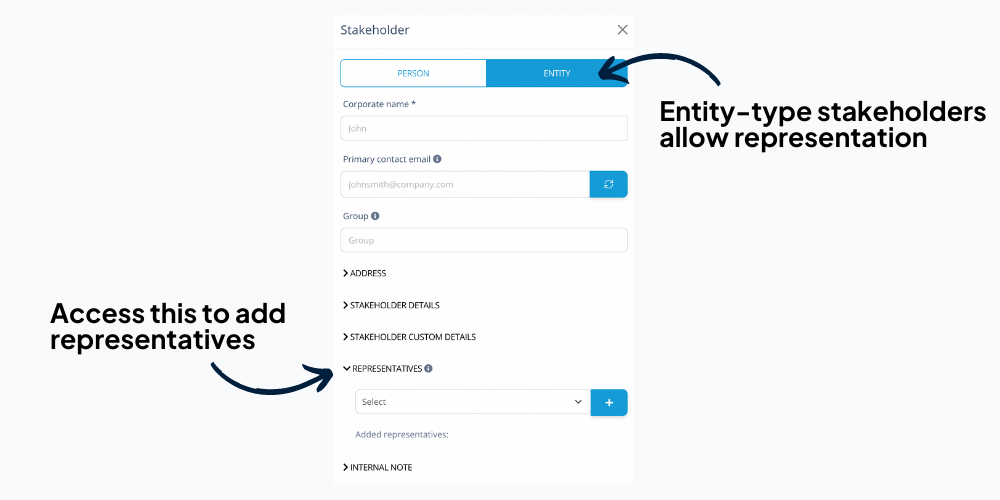
- Click on the “Representatives” sub-section of this entity and add the representatives by searching for their name, clicking on it, and then clicking on the blue “+” button on the right-hand side of this field.
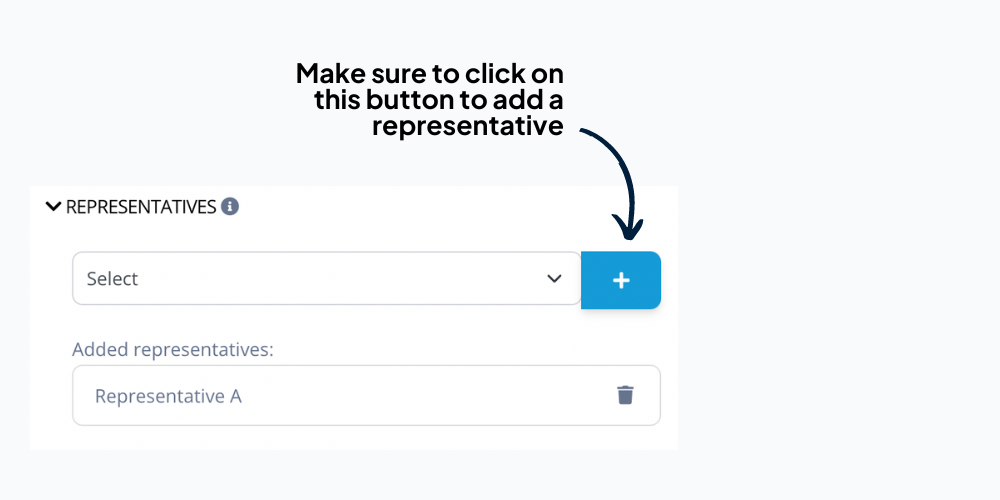
- A representative will appear on the list of “Added representatives” below. You can add as many representatives to this entity as you need, giving each one of them access to view the equity ownership of this equity on their portfolio page (which will be shown later).

- Once all the representatives have been added, click on the “Save button” and expect to see them on the stakeholder list. Representatives will have the name of the entity they represent, while the entities will have the names of the representatives.
Visualizing entity equity for representatives
In the “My Portfolio” section, which a stakeholder can access by clicking on the button at the top right corner of the screen, every individual can see their ownership overview. By adding someone as a representative, they will also have access to a “Represented stakeholders” section where the ownership of this entity will be displayed.
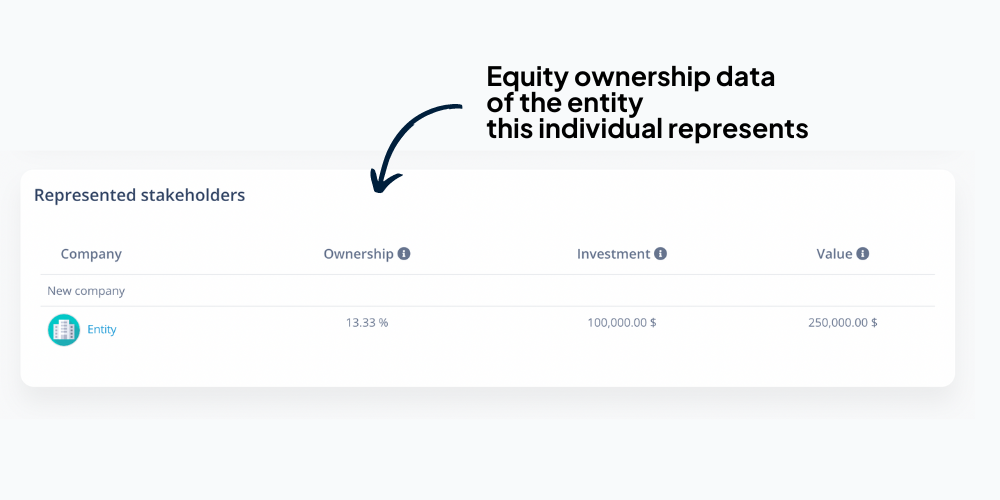
In cases where the ownership entity is a Special Purpose Vehicle (SPV) or a similar investment vehicle, there is actually a way to see the actual ownership of each representative. Imagine that a particular investor owns 50% of the Investment fund SPV. And the ownership of this SPV in your startup is 10%. Hence, this particular investor owns 5% (=50% of 10% of your startup’s equity) of your company’s shares. Here is where you can learn more about providing visibility to investors through investment vehicles on Capboard.